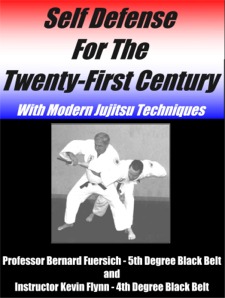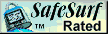|
Computer Safety At Work |
|
The topic is covered in
greater depth in my book Modern Self Defense for
the 21st
The majority of security infractions don’t occur
from outside firewalls, but rather from within. Co-workers and
disgruntled workers interested in information cause more security
violations than hackers do. To protect your computer at work you should
use the following security precautions.
1. Use the computer “lock up” security device that can be found on most operating systems. Set it up to activate when the computer is inactive for a short period of time. When your walk away from your desk, activate the lock up screen so that no one can access your computer. 2.
On files created by the popular work programs (Word for Windows,
Excel, Power Point, Freelance, Word Perfect, etc.), use the password
option to open the file. This will keep prying eyes from viewing your
files. 3.
On Windows 95, you can get a list of recently accessed documents.
This document trail provides prying eyes information on what you were
working on. You can clear the documents by going into the task bar
option. There also are free programs that will disable this feature.
They can be located on the Internet and the most popular is named
“Tweak”. 4.
Change your log-on password monthly using a combination of
letters and numbers. Don’t choose family member names, pet names or
other easily guessed passwords such as birthdays, anniversaries, and
holidays that occur during the month that you change your password. 5.
Keep floppy disks locked up so that they can’t be copied or
taken. 6.
Choose a password with at least 6 characters and don’t write it
down and leave it near the computer. 7.
Get the latest browser. Web browsers contain security features
that are your first line of defense against crime. Browsers can encrypt
(code) information you send to Web sites, making it impossible for
criminals to intercept and read. As technology advances, browser makers
continue to add security features to their programs. 8.
Learn how to use your browser's built-in security features. The
latest browsers can give you an extra level of security — but only if
you know how to use them properly. 9.
Only make purchases from sites on secure servers. Secure servers
encrypt all the information they send to your browser; for that reason,
shopping at secure is probably safer than shopping in a real-world
store. You can set your browser to alert you when you enter or leave a
secure server, but your browser will also display a closed (locked) lock
icon at the bottom of its window when a site is secure. 10.
Never email your credit card number to anyone. Email is NOT
secure and can be intercepted and read on its trip from your computer. 11.
If you want to use your credit card number at a company without a
secure server, use the phone. Most Web stores will give you a phone
option. 12. Don't be fooled by the site. Eye-catching graphics and huge, convoluted explanations can be used to hide the details of a scam. Legitimate businesses will be glad to provide simple explanations and more information about what they are offering; con artists won't. Check out a company's track record. Ask your friends and family if they've heard of the site. You can also check with consumer agencies or the Better Business Bureau in your area about the company's complaint record. (Remember, no complaints doesn't mean a business is safe; fraudulent companies often change names and addresses very quickly.)
|